Archive
vSphere for iPad: The Review
A few weeks ago, VMware snuck the vSphere Client for the iPad quietly into the Apple App Store. I decided to download it and give it a spin to see how viable a management option is was. I went through the steps for install and gave it a shot performing basic day-to-day management task that admins may have to perform. Here is what I experienced.
Installation:
The app itself is easy to find in the App Store and is easy to download. However, it’s not as simple as downloading and pointing it to your vCenter server. To be able to access your vCenter server, you need to install and configure the vCenter Mobile Access on your server. This is where my first gripe comes in. The vCenter Mobile Access is an ‘as-is’ technology that is still in technical preview, which means it has no official support outside of the technical community. Installation of the vCenter Mobile Access piece is fairly straight forward as it comes in an OVF virtual appliance package. Deployment of an OVF is fairly simple, just follow through the prompts, name and point it to a location where you want the new VM to live. Once the deployment is complete, the VM will get a DHCP address if available. I configured a static address as I view this as best practice.
Configuration:
Once you have the IP Address for the vCenter Mobile Access system setup, you can browse to its management have via http://IPADDRESS:5480. Here you can configure passwords and also make your IP changes if you prefer. The default password is passwd and I strongly suggest changing it.
Next you will need to configure your iPad vSphere client. Return to the home screen and select Settings. From there, scroll down and select the vSphere Client from the left. On the right, you will need to enter the IP Address of your newly deployed vCenter Mobile Access virtual appliance.
Using the vSphere Client:
Once you launch the client, enter your vCenter server hostname or IP, as well as your login credentials, much like your standard vSphere client.
From there you will see a listing of your host, as well as some basic details, such has total host and total VMs, as well as a listing of each host and the number of VMs on that host. You can select hosts or VMs to get more detailed information. Once thing I did like was the data displayed about VMs, allowing you to quickly see if snapshots are in use on a VM and the status of the VMware Tools, all in one spot. Inside the app you can perform basic task such as rebooting host and placing them in maintenance mode, among other things. You can also perform pings and trace routes on selected machines, as well as examine their performance data.
Final Thoughts:
While the vSphere Client for iPad is definitely a slick little device that looks really pretty, its uses are limited. I do think eventually it could be a pretty good standalone management tool, but for now I view it more as a monitoring tool for your vSphere environment. The fact that connectivity relies on a Virtual Appliance that is in a “technical preview” state also doesn’t help its case. I would have much rather seen VMware release a vSphere client for OSX or Linux with the same functionality as the Windows counter part, rather than rush to be the first to have a management app on the iPad. The View Client for iPad was second on the scene to Citrix Receiver but its a very well put together app that’s full of functionality and thought, where as the vSphere client feels rushed and a little lacking. I would definitely recommend give it a try if you have the time and availability in your environment. I hope VMware continues to develop this and it gets to the level of functionality that its Windows counterpart has.
Visit your Apple App Store on your iPad or iPad 2 to download the app. The vCenter Mobile Access virtual appliance can be found HERE.
VMware View Client for iPad: Now with a Hint of Apple Flavoring
Just moments ago, VMware announced the View Client for the iPad.
While a bit behind the ball, and a lot later than I thought it’d be after the demo at VMworlds 2010, VMware has finally gotten in the game with Citrix to compete on the tablet market.
The iPad client is fully support on both WiFi and 3G and of course, utilizes the PCoIP protocol. Support also extends to bluetooth and dock connected keyboards, as well as support for the iPad VGA Adapter. This realistically makes it possible to go iPad full-time in an environment with a stable View setup. And for when you are away from your dock and on the go, VMware has included custom gestures to interact, including gestures for click, select, drag, and pulling up the soft keyboard.
I will post a detailed review once I get some hands on time with the client. I’m just glad to see VMware finally get in the tablet game and hope they continue to improve and expand its offerings. (*coughvSphereClientForIPadcough*)
VMware’s Answer to Citrix Receiver
One of VMware’s multiple announcements at VMworld is related to virtualization on the iPad, which is something near and dear to me. VMware is in mid-development of a View client for the iPad. Currently, the only option for accessing your View Virtual Desktopvia the iPad was to use the Wyse client and pay heavily for it.
Features include PCoIP (a first for the iPad), specific geastures for the iPad environment, system monitor, as well as some unnamed features Im sure. So far, no release date has been announced but I will certainly be following this as I am a power iPad user.
More information and a sneak peek, check out VMworlds TV coverage HERE.
Faster Configuration of Citrix Receiver
Earlier I posted about Citrix Receiver for the iPad. Well, it seems a few folks are interested here at my work, and we have begun a pilot of Receiver on Apple Mobile products, including the iPad and iPhone. So far, we’ve rolled the system out on three iPads, including my own, and will start on iPhones next week, with mine being the first.
I found this really neat web utility that makes it super fast to configure the Citrix Receiver once it is installed on the mobile device.
All you need to do is fill in the info and it will output a URL link for the user to open on their device to configure the Citrix Receiver with a workspace setup for your Citrix Environment.
The output of the configuration link for the above example configuration was:
citrixreceiver://createprofile/?s=http%3A%2F%2Fpnagent&pname=Demo&d=domain.com&gw=0
This utility can be found HERE
Citrix + iPad
Unless you are living under a rock, you know that the iPad has been a huge success in the consumer market and its starting to trickle into the business world. No doubt, many I.T. Professionals have had someone in upper management come to them and say ‘I’ve got this new iPad, can I use it for business use somehow?’
Well, the answer is yes, thanks to Citrix’s iPad application Citrix Receiver. Receiver is an application that connects with your Citrix environment to access your applications right from your iPad. It even works in conjunction with XenDesktop allowing you to publish full desktops to your iPad user base.
While there are some limitations with this application, namely the requirement of a Access Gateway in the DMZ, VPN Access, or some other sort of network configuration allowing your users into your network remotely, and issues with applications looking for the C: drive of a client machine, all and all I think its a great app. It’s something I use personally when I’m on call instead of lugging around a laptop. Besides, lets be honest; I look far cooler using my iPad than just some generic laptop.
Citrix Receiver is available for the iPad via the AppStore. It is also available for the iPhone, iPod touch, and other smartphone devices, but hey, who wants to access applications on such a small screen.
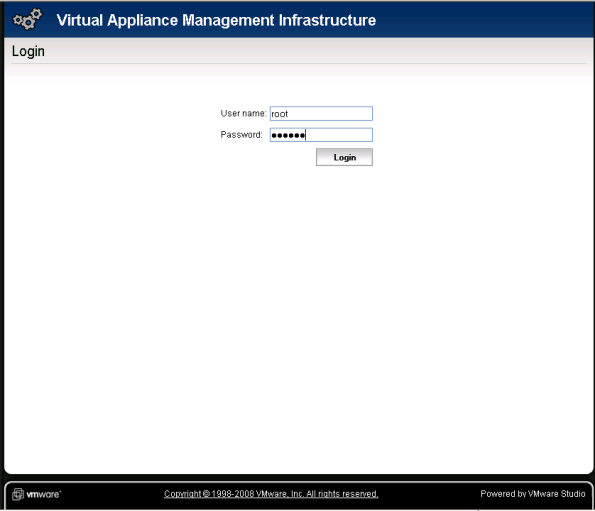


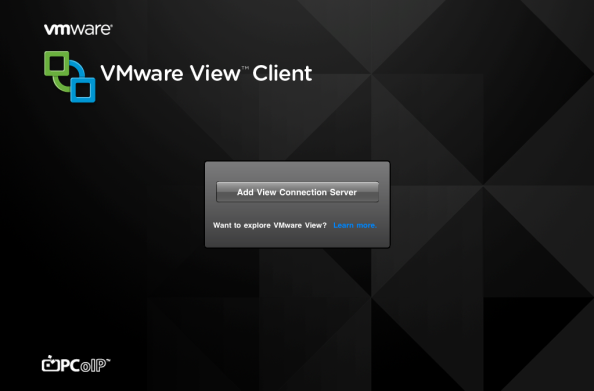


You must be logged in to post a comment.